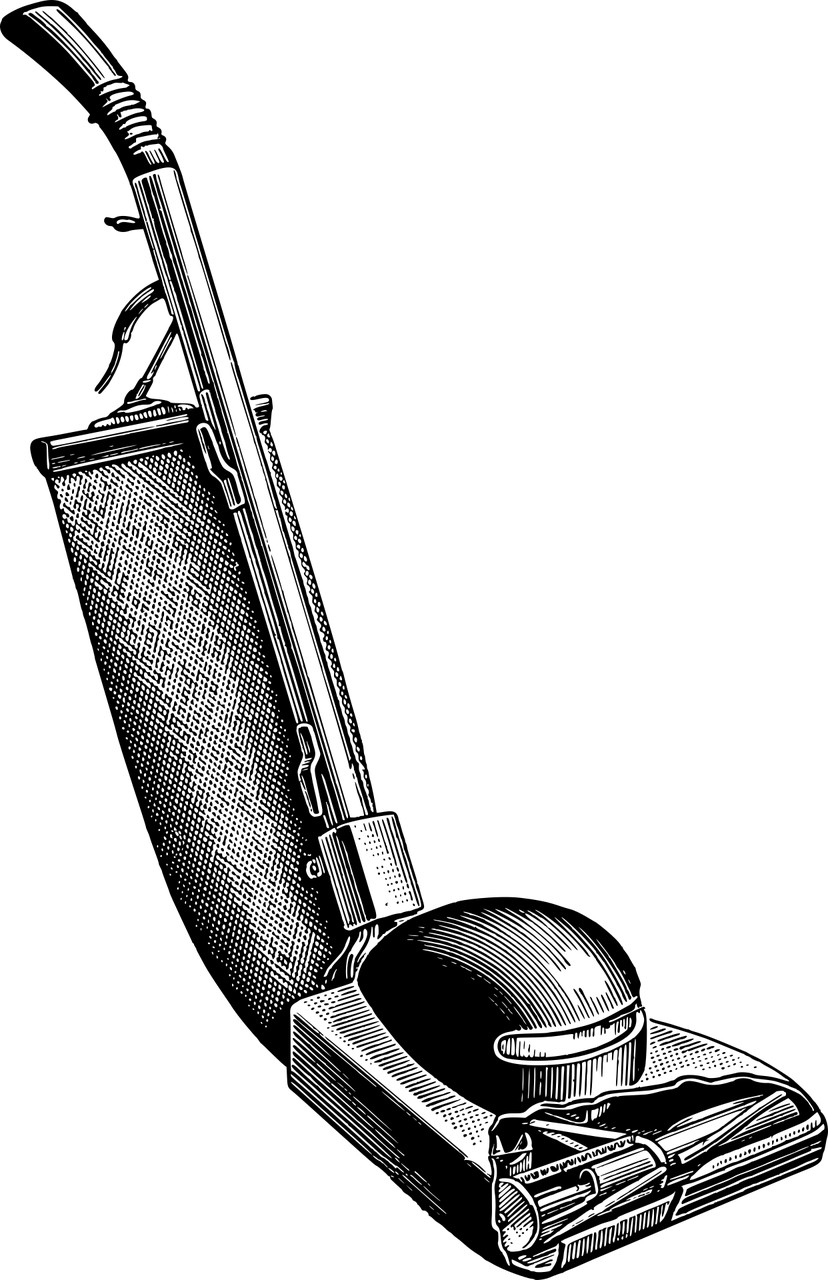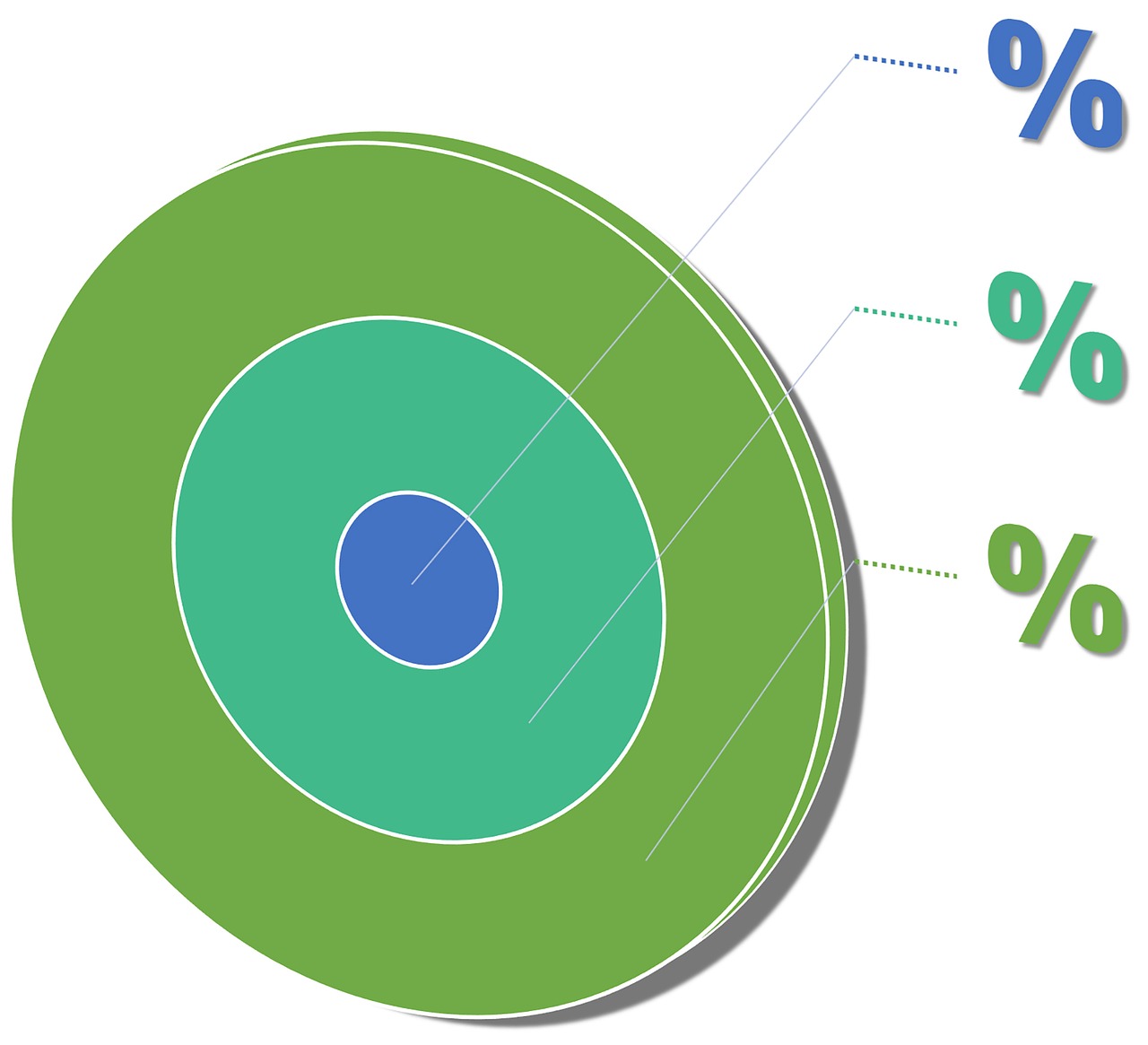Did you know that Telegram is a popular messaging app that allows users to send messages, photos, videos, and files in a secure way? However, over time, the app can take up a significant amount of storage on your iPhone, which can slow down performance and reduce available space for other apps and files. To address this issue, it is important to regularly clear out your Telegram cache to free up storage space and maintain optimal performance on your device.
With the rise in digital communication and the increasing use of messaging apps like Telegram, the need to manage storage space on smartphones has become more crucial than ever. The accumulation of cache data from messaging apps can quickly fill up your iPhone’s storage, impacting its speed and overall efficiency. In fact, studies have shown that a large amount of cache data on iPhones can lead to decreased battery life and slower app performance, highlighting the importance of regularly clearing out unnecessary data.
To reduce Telegram storage on your iPhone and improve device performance, you can start by clearing the cache within the app itself. This can be done by accessing the settings within the Telegram app and navigating to the “Data and Storage” section. From there, you can select the option to clear cache, which will remove any unnecessary files and data that are taking up space on your device. Additionally, you can also delete old messages, media files, and unused chats within the app to further free up storage space and increase efficiency.
By regularly clearing out your Telegram cache and managing storage space on your iPhone, you can ensure that your device runs smoothly and efficiently. Taking proactive steps to reduce unnecessary data can not only improve performance but also extend the lifespan of your iPhone. With the increasing reliance on smartphones for communication and daily tasks, maintaining optimal storage space is essential for a seamless user experience.
How to Reduce Telegram Storage on iPhone
Reducing Telegram storage on your iPhone can help free up valuable space and improve the overall performance of your device. By managing your storage effectively, you can ensure that your device functions smoothly and efficiently. In this article, we will explore some tips and tricks to help you reduce Telegram storage on your iPhone.
Clear Chat History Regularly
One of the most effective ways to reduce Telegram storage on your iPhone is to clear your chat history regularly. By doing so, you can delete unnecessary messages, photos, and videos that are taking up space on your device. You can delete individual messages or entire chat histories to free up storage space.
Adjust Media Settings
Telegram allows you to adjust your media settings to reduce the amount of storage space used by multimedia files. You can choose to save photos and videos in a lower resolution or set a limit on the size of files that can be downloaded automatically. By adjusting these settings, you can prevent your device from becoming overloaded with large media files.
Remove Unused Stickers and GIFs
If you have accumulated a large collection of stickers and GIFs in Telegram, consider removing the ones that you no longer use. Stickers and GIFs can take up a significant amount of storage space, so deleting unused ones can help free up valuable storage space on your device.
Conclusion
By following these tips and tricks, you can effectively reduce Telegram storage on your iPhone and optimize the performance of your device. Regularly clearing your chat history, adjusting media settings, and removing unused stickers and GIFs can help free up space and improve the overall user experience. By managing your storage effectively, you can ensure that your iPhone functions smoothly and efficiently.
Clear Out Your Telegram Cache
When using messaging apps like Telegram, it’s easy for storage space to pile up with photos, videos, and other media files. If you find that your iPhone is running low on storage, one of the ways to free up space is by clearing out your Telegram cache. In this article, we will explore how to reduce Telegram storage on iPhone and keep your device running smoothly.
How to Reduce Telegram Storage on iPhone
One of the easiest ways to free up storage on your iPhone is by clearing out the cache in your Telegram app. Here’s how you can do it:
- Open the Telegram app on your iPhone.
- Tap on “Settings” at the bottom right corner of the screen.
- Scroll down and select “Data and Storage.”
- Next, tap on “Storage Usage.”
- You will see a list of chats sorted by the amount of storage they are using. Tap on a chat to see the media files stored in that chat.
- To clear the cache for a specific chat, tap on “Clear Cache.”
- You can also clear the cache for all chats by tapping on “Clear All Cache.”
By regularly clearing out the cache in your Telegram app, you can free up valuable storage space on your iPhone and improve its overall performance.
Archive Chats
Another way to reduce Telegram storage on your iPhone is by archiving chats that you no longer need. By archiving a chat, you can still access it later if needed, but it won’t take up space on your device. Here’s how you can archive a chat:
- Open the Telegram app on your iPhone.
- Swipe left on the chat that you want to archive.
- Tap on “Archive.”
- The chat will now be moved to the Archived Chats section, freeing up storage space on your device.
By archiving chats that you no longer need, you can declutter your Telegram app and ensure that it doesn’t take up unnecessary space on your iPhone.
Limit Media Download Settings
One way to prevent your Telegram app from taking up too much storage space on your iPhone is by limiting the media download settings. By default, Telegram automatically downloads photos, videos, and other media files to your device, which can quickly eat up storage. Here’s how you can change your media download settings:
- Open the Telegram app on your iPhone.
- Tap on “Settings” at the bottom right corner of the screen.
- Scroll down and select “Data and Storage.”
- Under the Media Auto-Download section, you can choose to disable auto-download for photos, videos, and other types of media files. Alternatively, you can set it to Wi-Fi only to prevent media files from downloading over your cellular data.
By adjusting your media download settings, you can prevent Telegram from using up too much storage space on your iPhone and only download media files when necessary.
Delete Unused Chats and Media
If you have chats or media files in your Telegram app that you no longer need, it’s a good idea to delete them to free up storage space on your iPhone. Here’s how you can delete unused chats and media:
- Open the Telegram app on your iPhone.
- Tap and hold on a chat that you want to delete.
- Select “Delete” from the options that appear.
- You can also delete individual media files by tapping and holding on the file and selecting “Delete.”
- Repeat this process for any other chats or media files that you want to remove from your Telegram app.
By regularly deleting unused chats and media files, you can keep your Telegram app organized and ensure that it doesn’t take up unnecessary storage space on your iPhone.
Conclusion
Clearing out your Telegram cache is essential for keeping your iPhone running smoothly and free from storage constraints. By following the steps outlined in this article on how to reduce Telegram storage on iPhone, you can easily free up space on your device and ensure that your Telegram app is optimized for performance. From clearing out the cache to archiving chats and limiting media download settings, there are several strategies you can implement to manage your storage effectively. Regularly deleting unused chats and media files is also crucial in ensuring that your Telegram app doesn’t take up unnecessary space on your iPhone. By taking these steps, you can declutter your Telegram app and enjoy a seamless messaging experience on your iPhone.